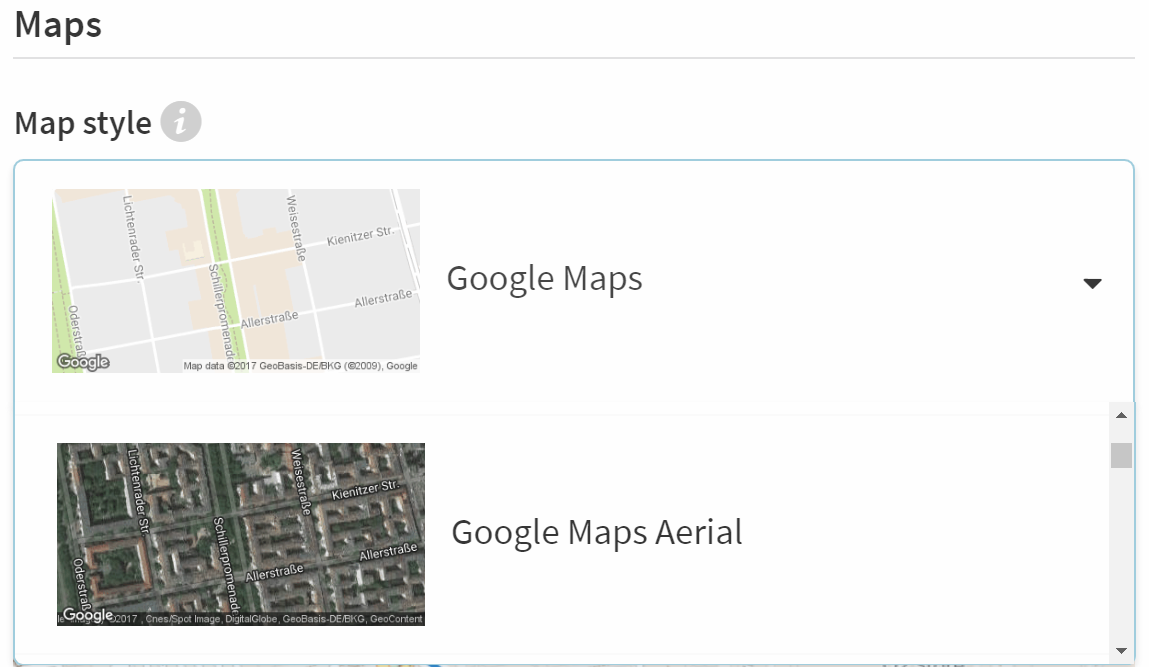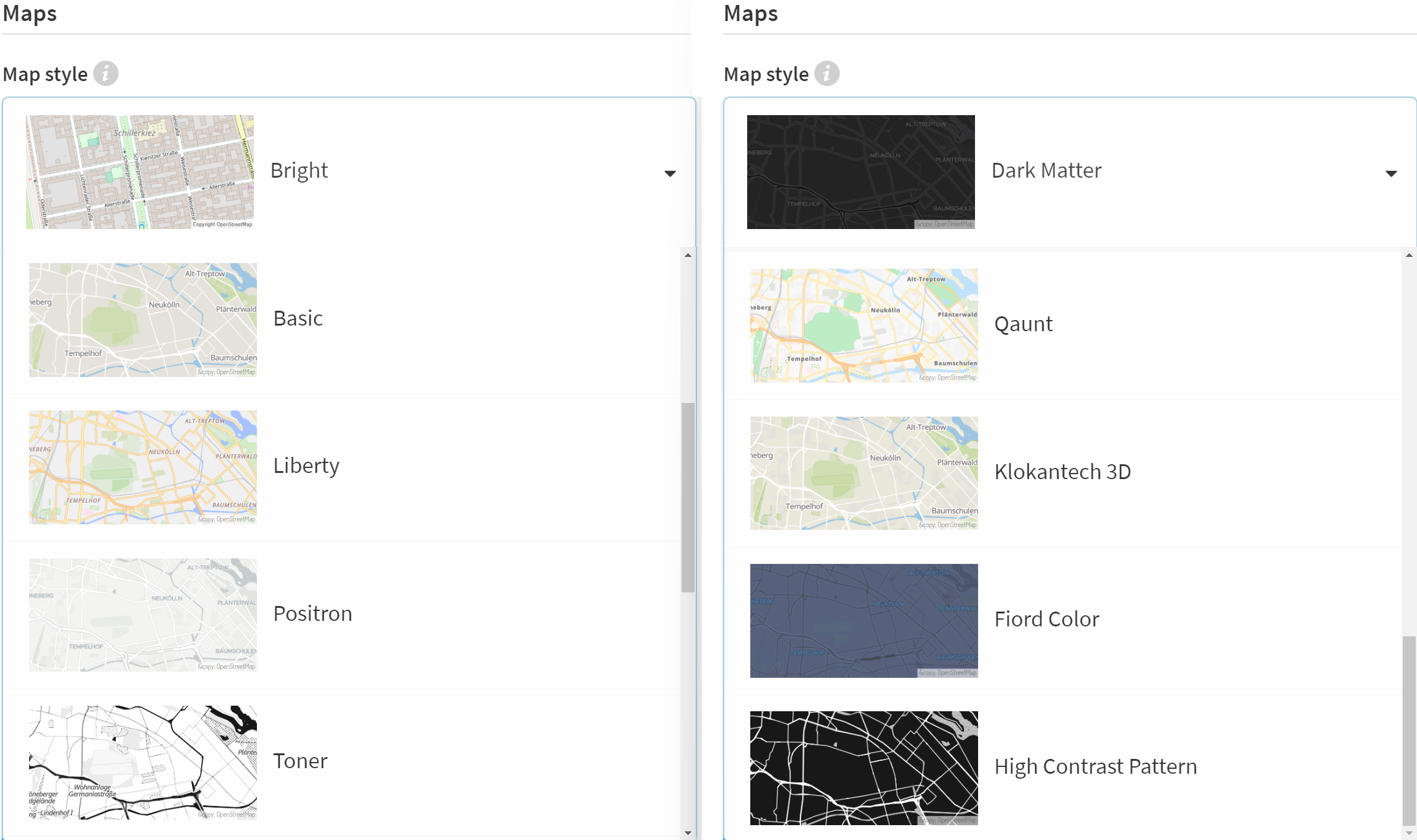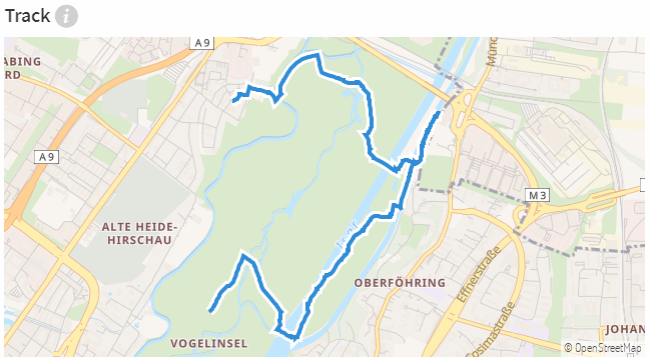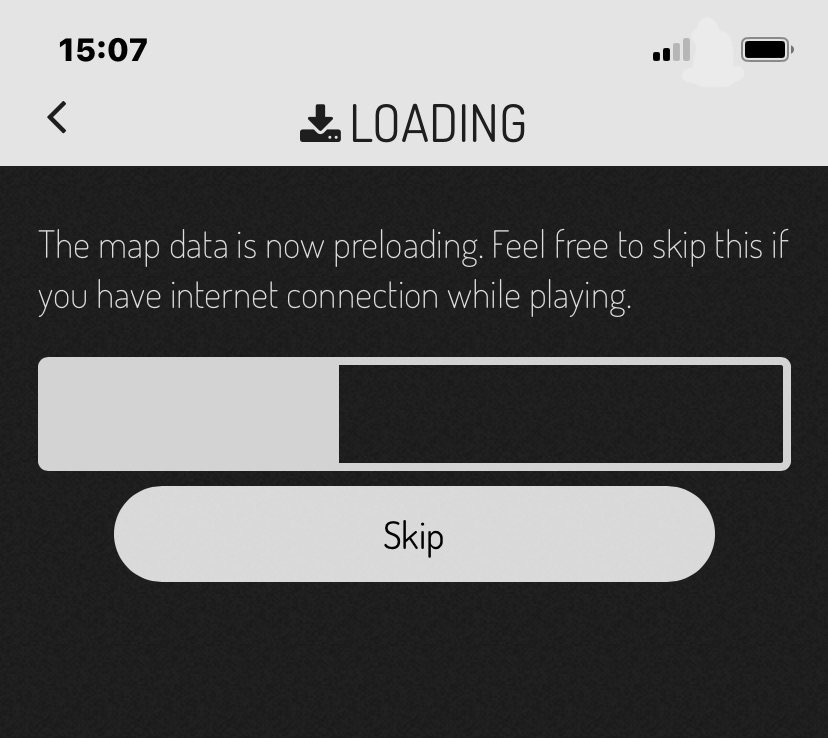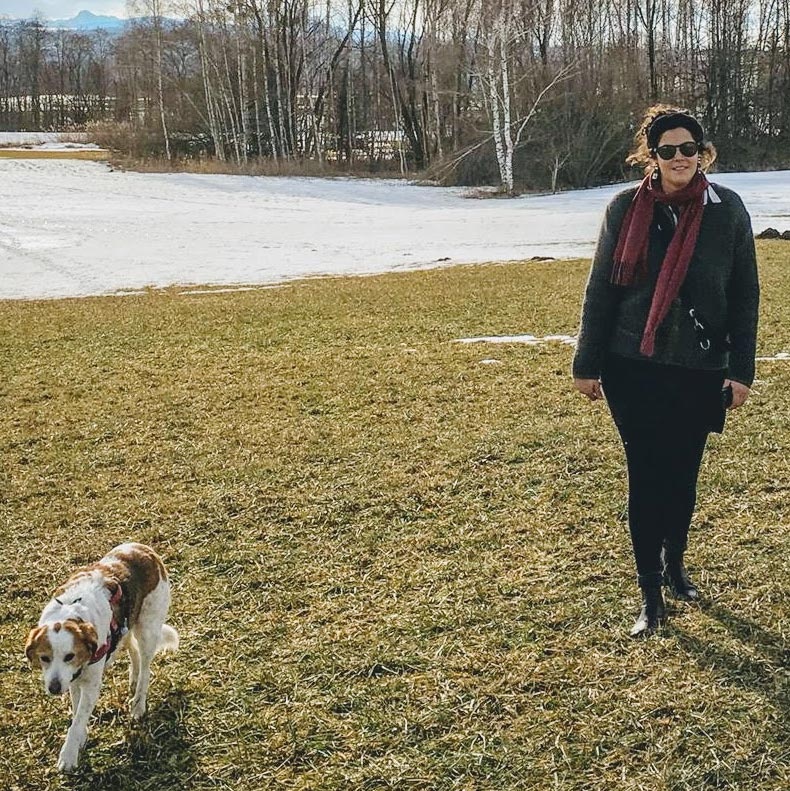Satellite view, Toner or classic view - with the different settings you can give the maps of your Bound the right touch.
How to
Your players will see maps in two different places in the Bound:
- in the element find spot with the option Map view.
- in the Actionbound App in the menu.
You can customise the style of these maps for your Bound.
Note
Your track file cannot consist of individual GPS points, but may only contain a track or a route.
You can also create a track from sections of your Bound. In this case, a straight line is drawn between the sections if a GPS coordinate has been stored for them.
Note
Only OpenStreetMaps can be preloaded. Google map material cannot be preloaded. If Google Maps map material is used, an internet connection must be available so that the map can be loaded.
For the find spot element to work, the location of the mobile device must be activated. This also works in aeroplane or offline mode.